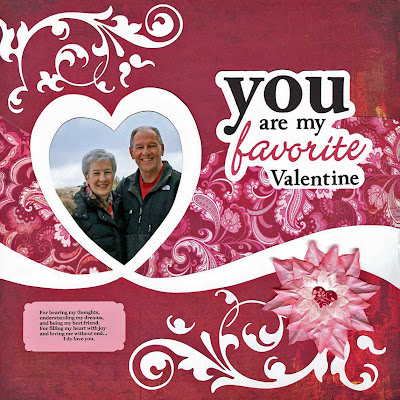Hello everyone! It has been such a great experience to be a part of the team of contributing artists for the Ideas for Scrapbookers blog. Now that the blog has turned one, it's time to celebrate and thank our readers for making this such a good year! Today I am going to share my favorite posts involving sketches. As I looked back there were 3 sketches that I particularly liked. First is a sketch that was created from a readers page. Anita Marie Bownds submitted a beautiful layout that was used to produce this sketch. It is great when our creative readers share their talents and give us great ideas too! Here is the sketch and then a layout that I just created interpreting the sketch.
And here is my layout.
The next sketch is by one of our contributing artists, Heather Landry. This is a great sketch that could be used many ways.
Heather's example layout for this sketch is adorable. I just love the pics of her pug!
Last is a sketch by another of our contributing artists, Lisa Blastic. This is also a very versatile sketch. I loved this idea so much I decided to try a digital layout based on Lisa's sketch. Here is the sketch.
Here is my digital layout of my husband and my niece. I used a great kit called "My Number One" by Eva Kipler to complete the layout.
So now that you've had a brief taste of the great sketches on the Ideas for Scrapbookers blog I have a scavenger hunt and prize for one lucky reader. The prize is a $15.00 gift certificate to the Scrapbook.com on-line store. I have three questions you will need to answer. To get the answers you'll need to look through the sketches on the Ideas for Scrapbookers blog. Jot down your answers and email them to me at
joy2scrapbook@live.com. Everyone who sends me the correct answers will be entered into a random drawing. You have until Wednesday, 10/20/2010, at midnight to email me your answers. On Thursday, I will send the winner, via email, your gift certificate to scrapbook.com. I will also post the winners name on my blog. Sounds fun right! OK, let me give you just a little help to get started. To view all the sketches easily on the Ideas for Scrapbookers blog, look in the right hand column of the blog and scroll down to the area with the column heading LABELS. Click on the topic "Sketches" and the posts that involved sketches will be filtered for you. Now just remember as you hunt, that at least one of the questions below will be found in the "Older Posts" so don't forget to look beyond the first page.
Scavenger Hunt Questions:
1. The first sketch you will be looking for is VERY versatile and can be used for an 8 1/2 by 11 page OR a 12 by 12 page. (Hint: The sketch is displayed as an 8 1/2 by ll sketch and the sample layout is a 12 by 12 page). What is the
date the sketch was posted?
2. One two page sketch was inspired by a Starbucks ad. The sketch is based on a readers page. What is the
name of our creative reader?
3. Which contributing artist for Ideas for Scrapbookers developed a sketch from a layout she did titled "Excellent"? Send me the
Name of the contributing artist that created the sketch.
Since there are just 3 questions, this shouldn't take you long. Hope you have fun with this. I'll be looking for those answers in my mail box! Good Luck to everyone!
Thank you for joining in today's blog hop. Now its time to move on to your last stop. Next is Pam Callaghan's blog. Here is the link:
http://mylittlecreativestudio.blogspot.com Have fun!!
Read more...